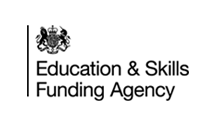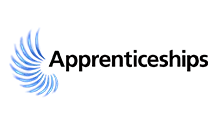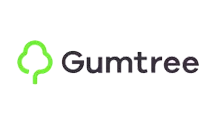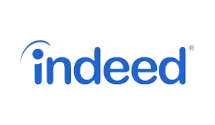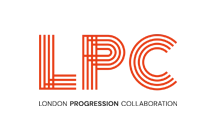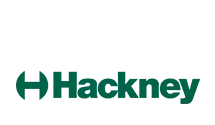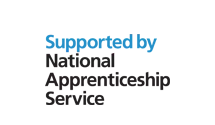Are you looking for a comprehensive guide on how to file your VAT returns using Xero accounting software? If so, this is the right place.
This guide will take you through the VAT return process step-by-step, from start to finish. We’ll help you how to set up your VAT account in Xero, enter your VAT transactions, and file your VAT return.
Beginners or experienced accountants will find this practical guide. We’ll also provide some helpful tips and resources along the way. So let’s get started!
Step 1: Set up your VAT account in Xero
Before you can file your VAT returns in Xero, you need to set up your VAT account. To do this, go to the “Accounts” tab and select “Chart of Accounts.” Click “Add Account” and select “VAT” as the account type. Enter the VAT rate applicable to your business and choose the appropriate tax agency.
Step 2: Enter your VAT transactions
You must file your VAT return to enter your VAT transactions into Xero. It includes any sales and purchase invoices, credit notes, and payments. To enter a sales invoice, go to the “Sales” tab and select “New Sales Invoice.” Enter the details of the sale, including the VAT amount.
Xero will automatically calculate the total amount and VAT amount for you. To enter an invoice, go to the “Purchases” tab and select “New Purchase Invoice.” Enter the details of the purchase, including the VAT amount. Xero will automatically calculate the total amount and VAT amount for you. To enter a credit note or payment, go to the “Accounts” tab and select “Bank Accounts” or “Credit Notes.” Enter the credit note details or payment, including the VAT amount.
Step 3: Review your VAT report
Once you have entered all your VAT transactions, you can review your VAT report in Xero. This report will show you a summary of all your VAT transactions during the selected period. To view your VAT report, go to the “Accounting” tab and select “Reports.” Under the “Tax” section, select “VAT Report.” Enter the appropriate date range and select “Run Report.”
Step 4: File your VAT return
Once you have reviewed your VAT report, you can file your VAT return directly from Xero. Xero allows you to file your VAT return electronically to HMRC. Go to the “Accounting” tab and select “Tax.” Select “VAT Return” to file your VAT return, and follow the prompts to file your return.
Helpful tips and resources
Here are some helpful tips and resources to help you file your VAT returns in Xero:
- Ensure accurate records of all your VAT transactions to ensure your VAT return is correct.
- Xero offers a VAT Calculator tool to help you calculate your VAT on a particular transaction.
- If you’re unsure how to file your VAT return, contact HMRC or a tax advisor for assistance.
- Xero offers a range of training and support resources, including webinars, guides, and an online help centre.